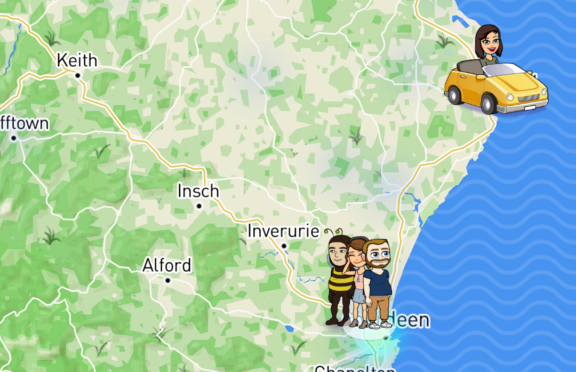Although Snapchat’s controversial map defaults to turned off, some people who turned it on at this stage now want to turn it off.
If turned on, the map shows your location, along with you bitmoji – Snapchat’s digital version of you, to everyone you have on the app.
During the set up though you can opt out completely, or tone down the settings to hide your location while still allowing you to lurk on others.
We’ve created this quick bullet-point guide showing the two ways to change their settings.
From the Snapchat Map
- Touch the settings cog in the top right of the screen.
- Select Ghost Mode to hide your location. You can also hit Select Friends … to pick and chose which friends can see you.
From the main screen
- Open Snapchat.
- Touch the icon – usually your face if you have bitmoji set up, or the Snapchat ghost in the top left corner.
- Touch the settings cog in the top right of the screen.
- Scroll down the settings page until you find the section Who Can …
- Tap See My Location
- Select Ghost Mode to hide your location. You can also hit Select Friends … to pick and chose which friends can see you.
These steps only stop your location appearing on Snapchats map, the app however, will continue to track your location for a number of reasons including location based geofilters.
Snapchat have created a Parents Guide, as well as a Safety Center to help advise parents and educators about the app and its features.
In a statement released by the company, a spokesperson said: ““The safety of our community is very important to us and we want to make sure that all Snapchatters, parents and educators have accurate information about how the Snap Map works.
“With Snap Map, location-sharing is off by default for all users and is completely optional.
“Snapchatters can choose exactly who they want to share their location with, if at all, and can change that setting at any time.
“It’s also not possible to share your location with someone who isn’t already your friend on Snapchat, and the majority of interactions on Snapchat take place between close friends.”