The new Aberdeen ebike hire scheme has finally launched this week, but what’s the process for renting one?
Around 200 bikes have been put in place at around 40 pick up and drop off locations all across Aberdeen as part of an initial roll-out.
Unlike many ebike hire projects, the Granite City’s one has no physical infrastructure where the vehicles are plugged into or locked to — instead, it is entirely virtual.
So how does it work?
Here’s our step-by-step guide to hire an ebike in Aberdeen
Before you do anything, first, you need to install the Big Issue eBike app on your phone.
Here is the link to download it on the Apple Store, and here is the download link for the Google Play store.
Once you have installed it, you need to set up your personal information and enter add payment card details.
Once you’ve installed the Aberdeen ebike hire app, it’s time to find your ebike!
When you first open up the app, it will tell you where your nearest ebike is, how far away it is, and roughly how long it will take to get there.
Each of the Aberdeen ebikes has its own individual name.
In our case, the nearest bike to the P&J offices was named Lucy, and it was located across the road on Broad Street, next to a couple of other bikes.
You can either click “locate bike” for directions on how to get to your ebike of choice, or, you can press the map icon at the bottom of the map and see where it is using your phone’s map technology.
You’ve found your bike, now what?
After you’ve found your ebike, it’s time to unlock it.
The vehicles won’t move unless they have been unlocked, so press the “unlock” button on the main screen on your app, in the panel with the ebike’s name.
After this, the app will switch your phone’s camera.
There are QR codes on the handlebars and the rear wheel of each of the bikes.
Once you scan it with your phone camera, the ebike will unlock, and you can start your drive.
Be careful though, as the clock will start ticking as soon as the code is scanned, and in our experience it picked up the QR code very easily — perhaps too easily, some might say!
Time to take your Aberdeen ebike for a spin!
Once it’s unlocked, you’re free to start cycling wherever you want.
But before you go, remember and put on a helmet for safety.
Cyclists using the ebikes will be charged £0.60 to unlock, then be given a free minute (in case of any errors), and £0.20 a minute afterwards.
A 10-minute journey will cost £2.40, and it will put you back £4.40 for a 20-minute hire.
The rental cost per bicycle is capped at £12 for up to 12 hours, and there is a £3 deposit which is returned once the rent is finished.
When you’ve finished your cycle, you need to take your bike to one of the around 40 pick up and drop off points around Aberdeen.
These are shown on the map in the app with black blocks on top of the city’s streets.
If you are not within the boundaries of one of these zones, you cannot finish your cycle and leave your bike.
While riding the ebikes, you can lock it temporarily using the app during the middle of a rental session.
You can easily pause the ride in the app if you need to step away for a minute. This is lock the bike temporarily while you pick up a coffe or run errands! #Aberdeen #BikingForGood #BigIssueeBikes #MicroMobility #EcoTravel pic.twitter.com/07I3XuGPZq
— BigIssue eBikes (@BigissueE) November 28, 2022
This will not stop the costs however, it will only lock the bike, and you will continue to be charged until you complete the rental.
How to successfully return your Aberdeen ebike after you’ve finished
The electric bikes in the Aberdeen initiative must be put back safely and responsibly at the end of your cycle.
It is a good idea to look for other Big Issue eBikes in the area, and put your bike next to them with the kickstand up, so it stands by itself.
Once it’s in position take your phone and press the square stop button at the bottom.
Then, press the end ride button.
You will then be prompted to press a final button saying finish your ride.
After this, you will need to submit a photograph of your bike, to show the operators it has been left at its location in a responsible manner.
And then you’re done!
Why has the Aberdeen ebike hire scheme been introduced, what has it got to do with the Big Issue, and what’s the future of the scheme?
What are they actually like to ride? Here are the thoughts of the author of this article after taking one of the bikes for a spin:
I took one of the rentable Aberdeen ebikes for a spin up to Seaton Park to test it out for myself, here are my initial thoughts. (Not to self, do not cycle on cobbles!!) @BigissueE pic.twitter.com/s5C0CKgpOZ
— Kieran Beattie (@KNBeattie) November 9, 2022


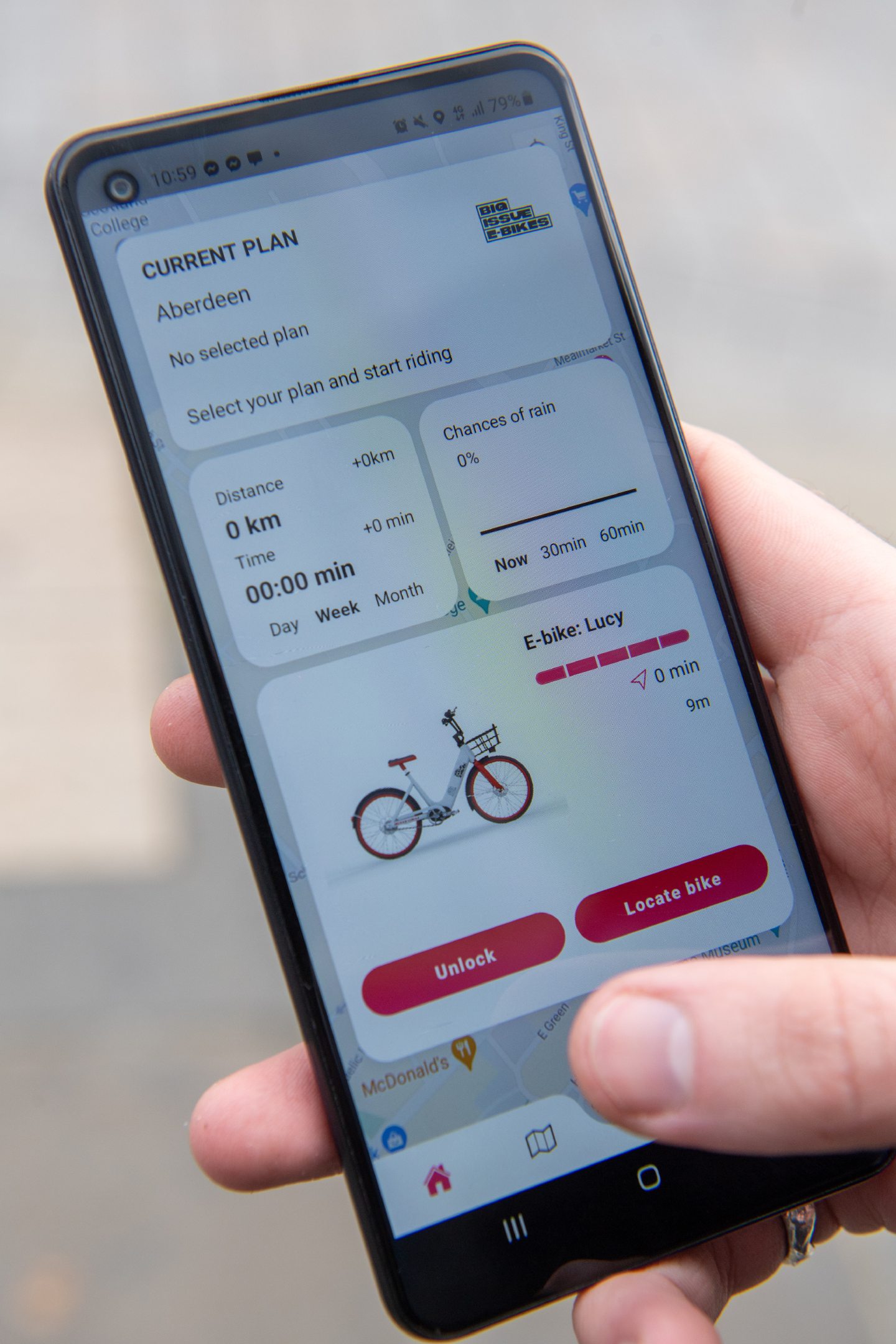
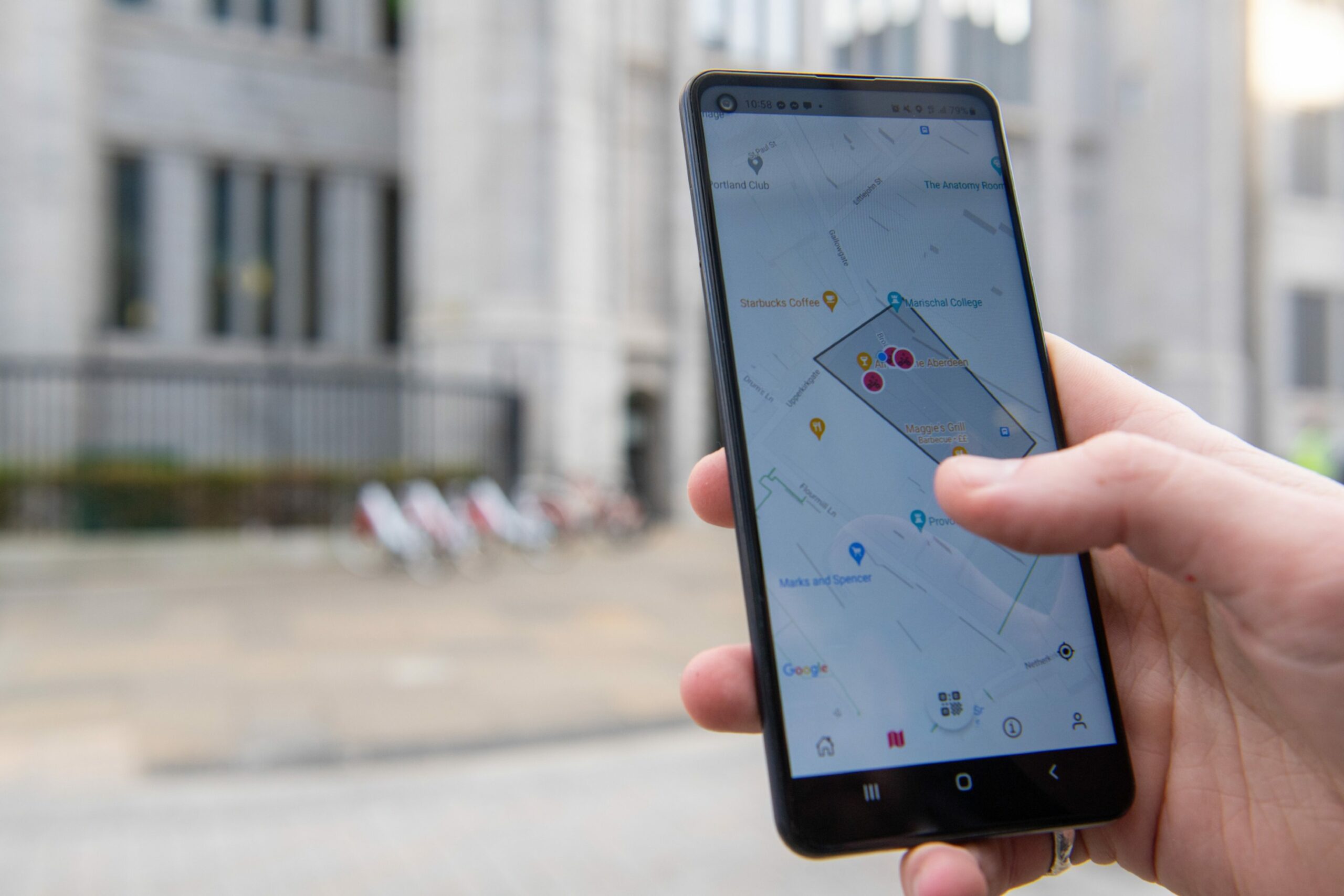


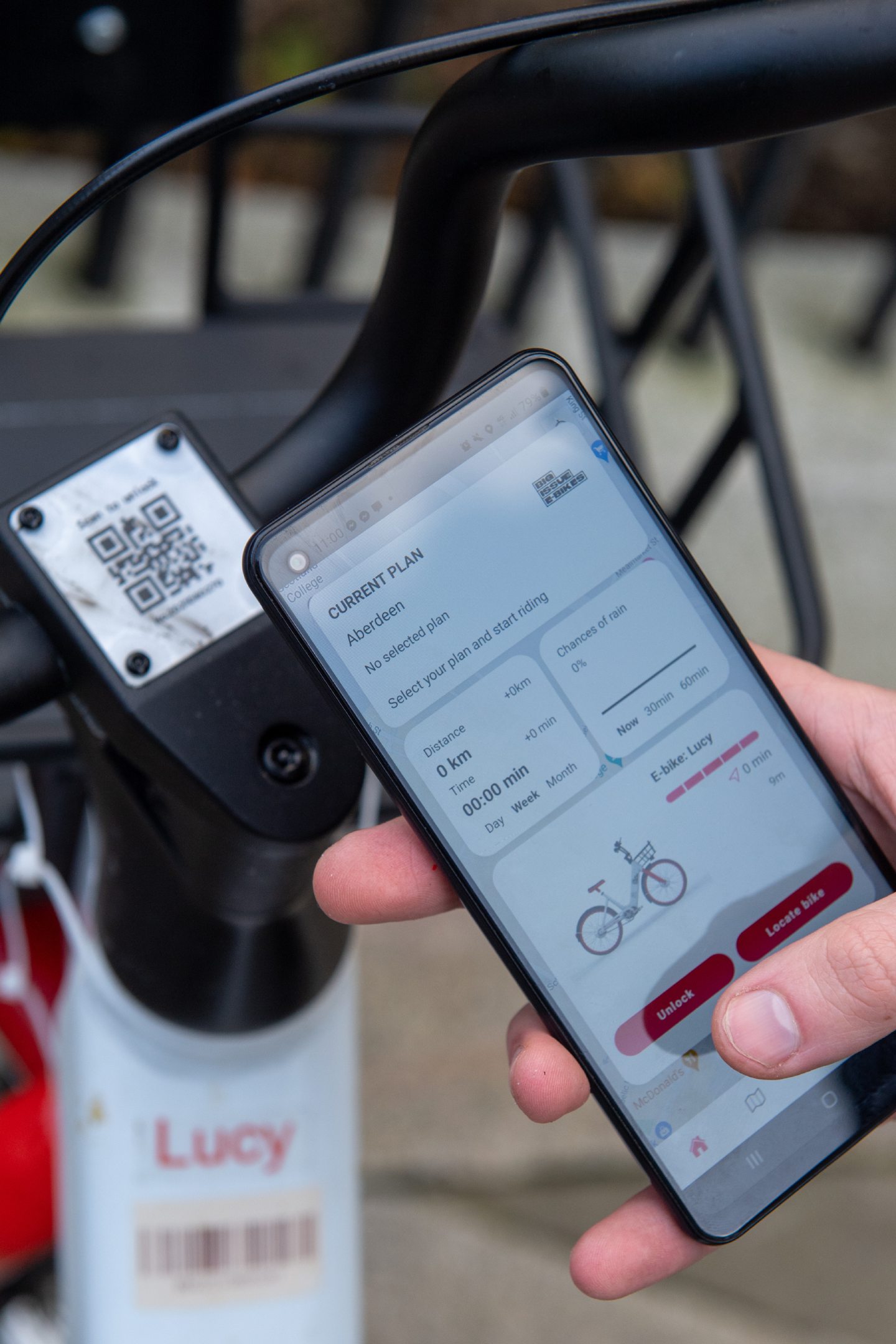
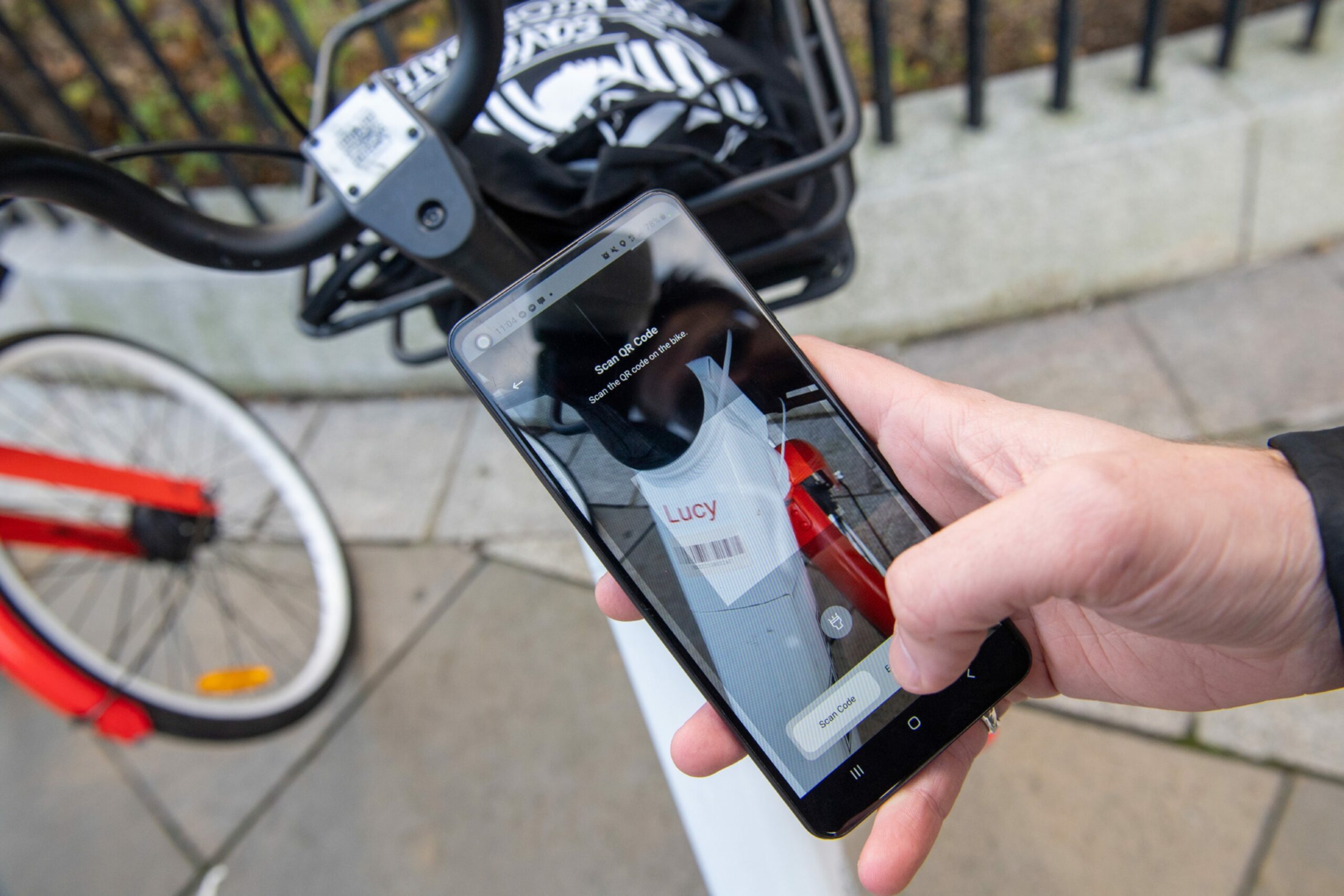

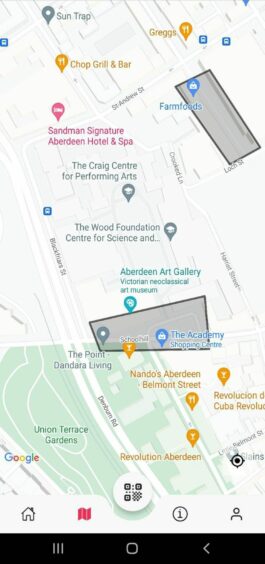

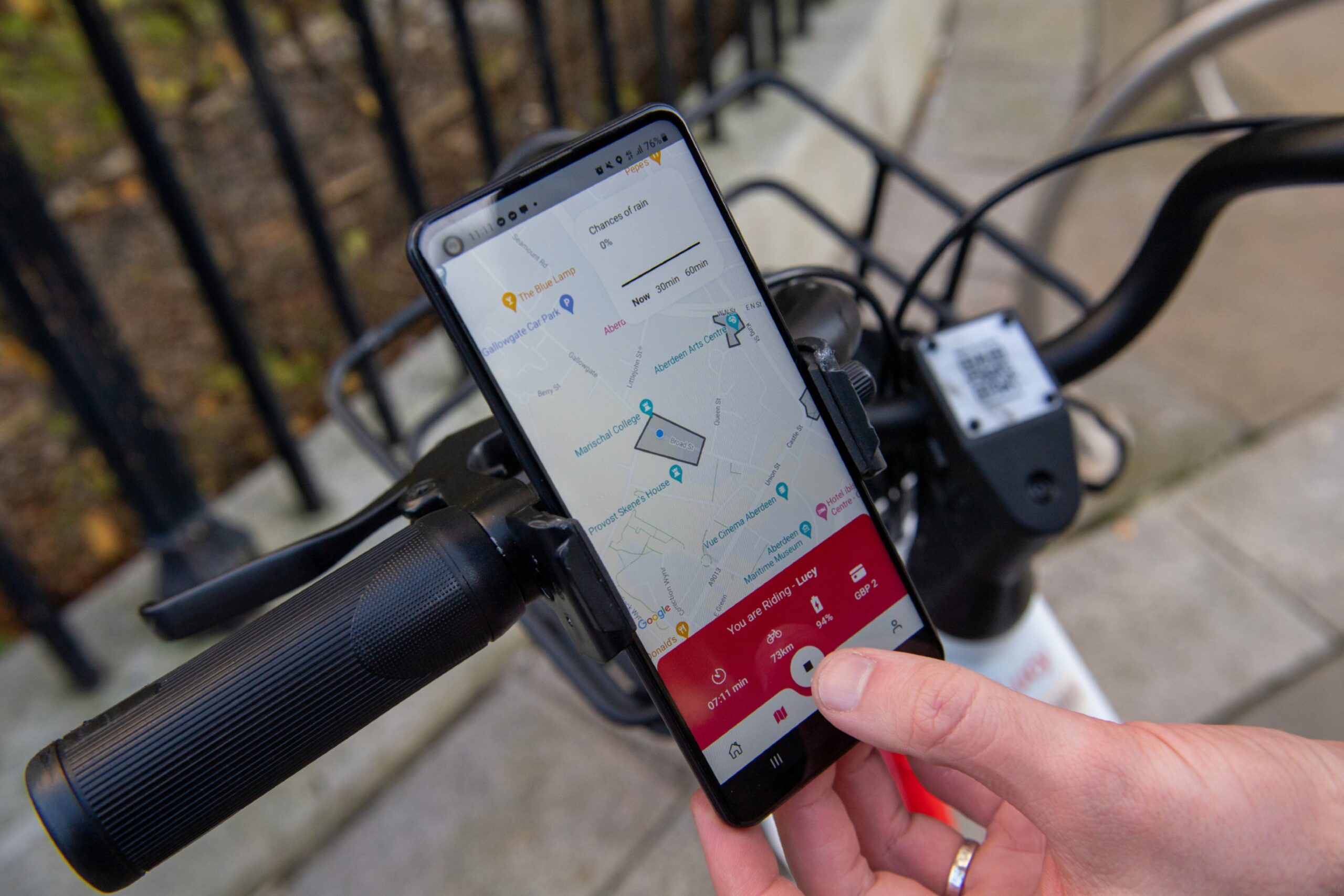
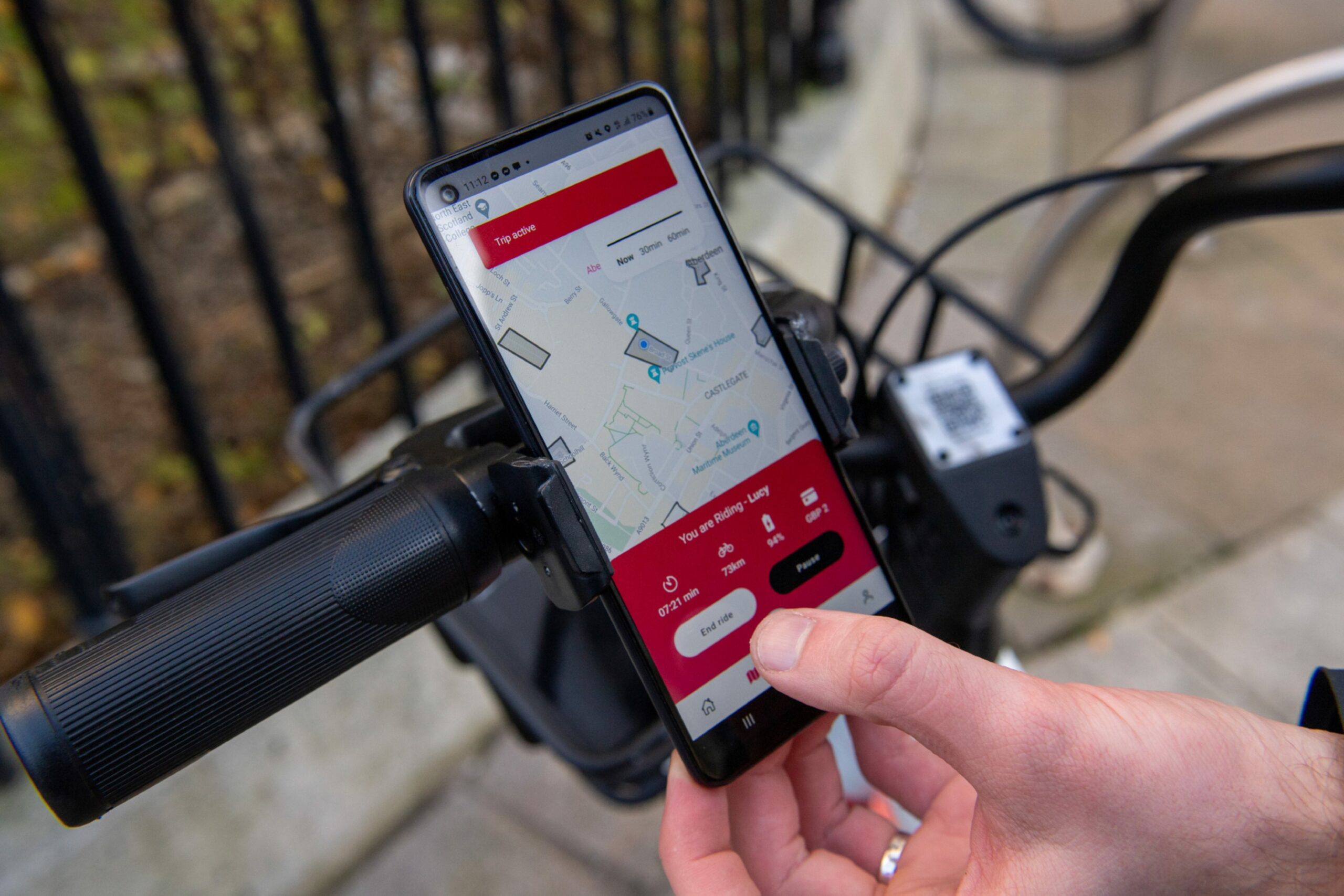
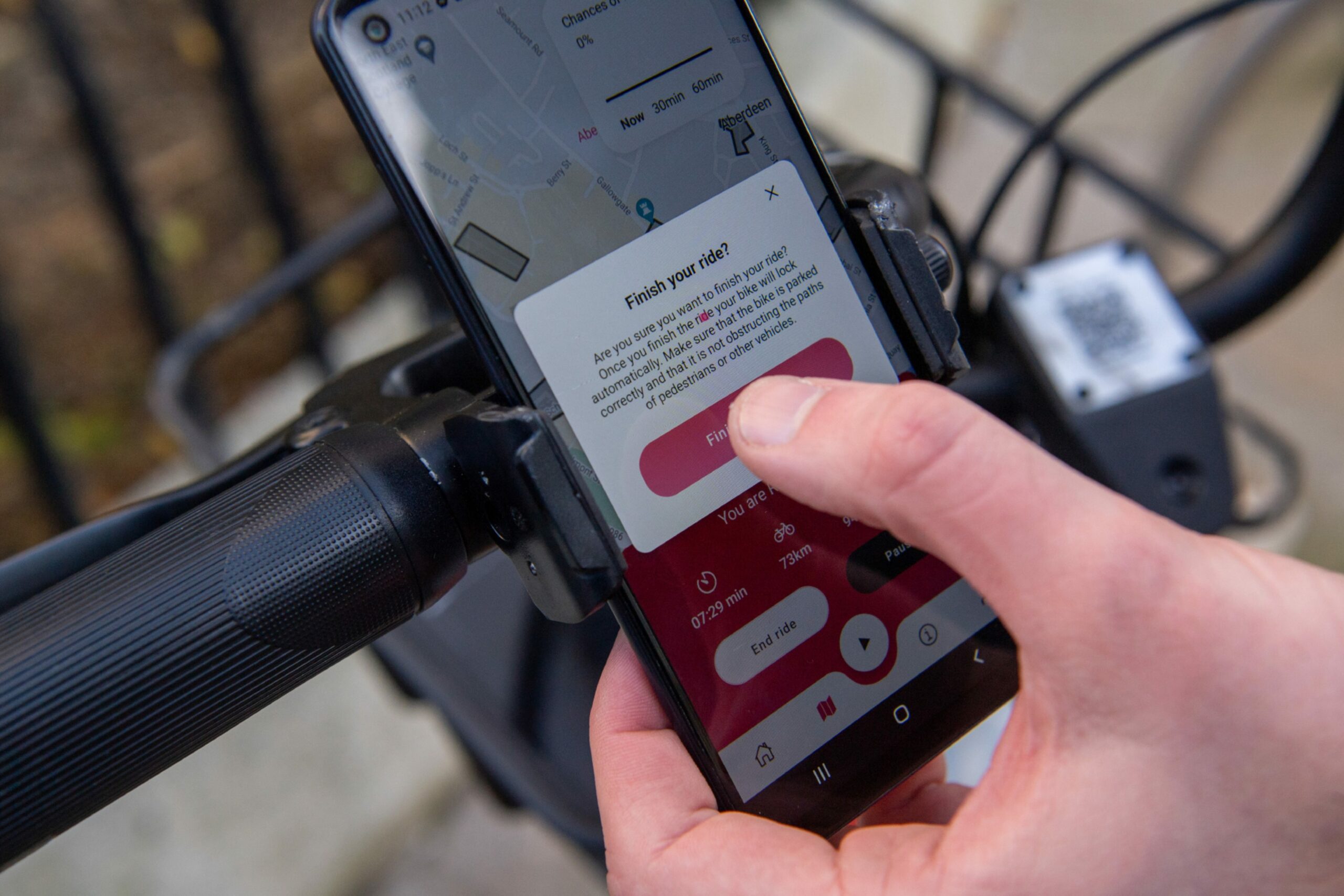
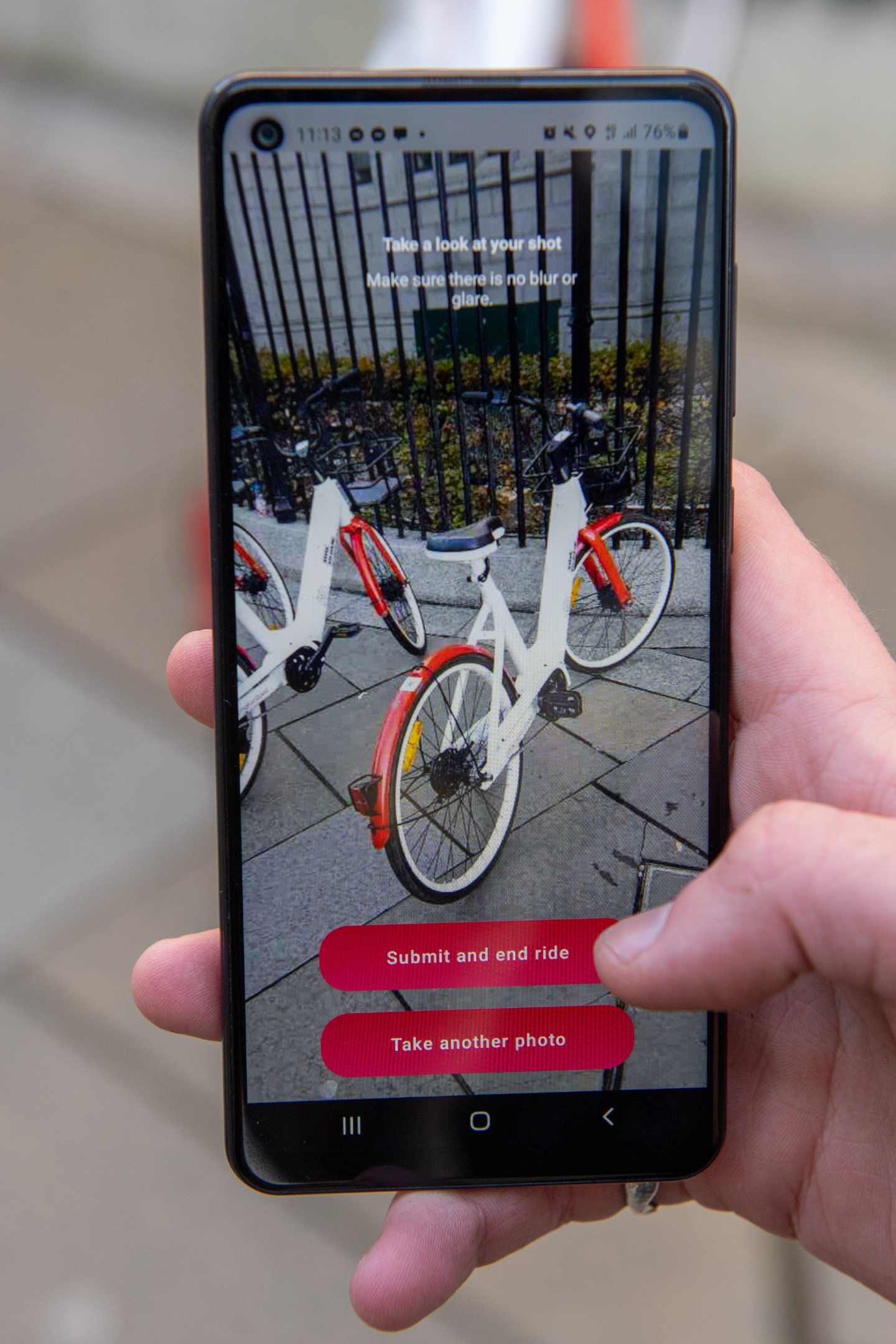

Conversation