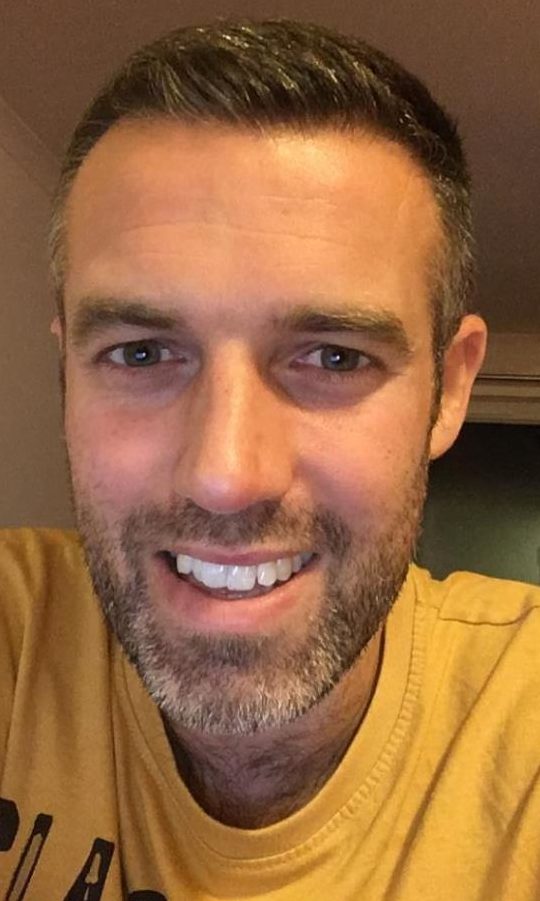As a parent, it’s not always easy to stop your child from seeing something inappropriate online.
It’s natural for children to be inquisitive, and innocent searches can sometimes lead to your child coming across something that may not be suitable for their age.
They may hear a term at school which they don’t know the meaning of, leading to them searching for it online. If what they see upsets or confuses them, they may have some questions for you.
Ensure your child knows that you are always there to listen. If they do talk to you about something then let them know that they’ve done the right thing in coming to you, and ask them how they came across what they have found.
Ensure your child knows that you are always there to listen
This will give you an opportunity to talk about what is and isn’t appropriate for their age, and to discuss some of the apps, sites and games they use. It will also help you to know how to prevent them seeing it again by using the relevant parental controls.
Make use of parental controls
Most devices have parental controls available in their settings that can help you manage how your child spends their time online. These features can enable you to block content or sites, stop your child accessing paid-for features in apps and limit the amount of time spent on their devices.
https://youtu.be/3zeuuHhzQ5A
It’s a good idea to regularly review these settings to ensure they continue to be relevant for your family.
Your internet service and mobile providers will also be able to set up limits and restrictions on your children’s devices. If you contact them directly, they will be able to set up parental controls and block inappropriate sites.
How to help
If your child has become upset by something they have seen online, you may also want to let them know about the Childline website, which has a great range of advice articles. It also has moderated message boards where they can interact with their peers.
The Calm Zone is packed with tools and activities to help your child de-stress and discover new techniques that can support them when they’re feeling down.
For more information on keeping your child safe online, visit net-aware.org.uk.
If a child or young person sees something that upsets them online, Childline is here, free and confidentially, on 0800 1111 or at childline.org.uk.
Jamie Murray is a Childline supervisor in Aberdeen